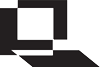| What is LON-CAPA? Who is LON-CAPA? Documentation Installation Scholarship Developers Events | ||||||||||||||
| The LearningOnline Network with CAPA | ||||||||||||||
| Home » Installation » Documentation/Download » Red Hat Enterprise Linux 7 Install | ||||||||||||||
Red Hat Enterprise Linux 7 InstallInstalling LON-CAPA on a minimal Red Hat Enterprise Linux 7 SystemThis document guides you through the process of setting up a new LON-CAPA server running Red Hat Enterprise Linux 7 with a minimum of packages installed. The computer will be configured solely as a LON-CAPA server and will be expected to have no other services running. Your server is expected to have a reasonably fast connection to the internet. More information is available at http://install.lon-capa.org/. Before you beginInstalling Linux is getting easier and easier. You will be required to log in to the machine and execute some routine Unix commands. Familiarity with the Apache web server, mod_perl, perl, and MySQL are not required to install and run LON-CAPA. Installation OverviewThe installation process takes the following steps:
1. Obtain Red Hat Enterprise Linux 7RHEL7 downloads are available from Red Hat: http://redhat.com/. Either download the Boot ISO or the RHEL 7 binary 2. Determine Network SettingsYou will need to know the following network settings for your installation. Note:You must have a static IP address to use LON-CAPA. DHCP is not supported.
3. Minimal Red Hat Enterprise Linux 7 InstallInstalling Red Hat Enterprise Linux is straightforward. Documentation is available from https://access.redhat.com/site/documentation/en-US/Red_Hat_Enterprise_Linux/ Most of the installation screens are self explanatory. There are a few steps that require comment and are dealt with below.
Finish installing your server, reboot it, and log in as root. Firewall ConfigurationStarting with LON-CAPA 2.11.3 you have the option of using either firewalld or iptables to manage the Firewall on your RHEL7 server/VM, as both are compatible with LON-CAPA's port management. Enable access to standard web server ports (i.e., http and https) as follows if using firewalld: systemctl enable firewalld systemctl start firewalld firewall-cmd --zone=public --permanent --add-service=http firewall-cmd --zone=public --permanent --add-service=https firewall-cmd --reload If you prefer to use the traditional iptables package instead of the default firewalld, you will need to install iptables-services, disable firewalld, enable iptables, and then use the system-config-firewall-tui tool to configure the Firewall. yum install iptables-services systemctl mask firewalld systemctl enable iptables systemctl enable ip6tables systemctl stop firewalld systemctl start iptables systemctl start ip6tables If you have a subscription to Red Hat you can use subscription-manager to enable the rhel-7-server-optional-rpms, and then install system-config-firewall-tui. subscription-manager repos --enable rhel-7-server-optional-rpms yum install system-config-firewall-tui If your server/VM does not currently have a Red Hat subscription you can install wget, then download system-config-firewall-tui from the LON-CAPA installation site and install it. yum install wget rpm --import http://install.loncapa.org/versions/redhat/RPM-GPG-KEY-loncapa wget http://install.loncapa.org/versions/redhat/7Server/system-config-firewall-tui-1.2.29-10.el7.noarch.rpm yum localinstall system-config-firewall-tui-1.2.29-10.el7.noarch.rpm If using iptables, use the system-config-firewall-tui tool to configure the Firewall. system-config-firewall-tui
4. Update your systemEnable access to the EPEL repository yum install https://dl.fedoraproject.org/pub/epel/epel-release-latest-7.noarch.rpm Update your system to the latest versions of the system software using yum. yum update Reboot your system before continuing with the installation. Retrieve the rhel7_loncapa_yum file from the LON-CAPA install site: yum install wget wget http://install.loncapa.org/versions/redhat/7Server/rhel7_loncapa_yum.conf Install the rhel7_loncapa_yum.conf mv /etc/yum.conf /etc/yum.conf.backup cp rhel7_loncapa_yum.conf /etc/yum.conf yum update Verify the required repositories are enabled: yum repolist enabled The list of enabled repos should be as follows:
Configure SELinuxThe default RHEL7 installation includes SELinux enabled. Until such time as an SELinux security policy has been created for LON-CAPA, SELinux should be disabled. Retrieve the loncapa_selinux_config file from the LON-CAPA install site: wget http://install.loncapa.org/versions/redhat/7Server/loncapa_selinux_config Install the selinux config file mv /etc/selinux/config /etc/selinux/config.backup mv loncapa_selinux_config /etc/selinux/config reboot 5. Installing LON-CAPAInstall prerequisitesExecute: yum install LONCAPA-prerequisites This may take some minutes due to LON-CAPA's large number of dependencies. Retrieve and execute LON-CAPA setup programRetrieve the LON-CAPA setup with the following command: wget http://install.loncapa.org/linux/install.tar Extract the archive with the following command: tar xf install.tar This creates a directory named installation. Change to it and execute the setup script with the following commands: cd installation ./install.pl The script is used to prepare a Linux system to run LON-CAPA, and can also be used to check the configuration of a system on which LON-CAPA has already been installed. Typically, though, you will run this script only once, when you first install LON-CAPA. The script will analyze your system to determine which actions are recommended. The script will then prompt you to choose the actions you would like taken. Once a choice has been entered for all nine possible actions, required changes will be made. The possible actions are:
Determine LON-CAPA SettingsLON-CAPA requires a number of identifying parameters to be set in order for it to function at all. Below is a list with descriptions.
Configuring LON-CAPATo configure and install LON-CAPA, execute the following commands: cd /root/loncapa-X.Y.Z (X.Y.Z should correspond to a version number like '2.11.0') ./UPDATE You will need to enter the LON-CAPA configuration information you determined in the previous section. 6. Creating a Domain CoordinatorYou will need at least one user at your site who has the role of 'domain coordinator'. This user creates accounts for other users and grants them additional privileges. The make_domain_coordinator.pl script invoked below requires that you enter the user's password. Feel free to use the "passwd username" command to change it later. Replace USERNAME and DOMAIN with an appropriate user name and your domain. If installing a library server and an access server on separate machines or VMs you need only run make_domain_coordinator.pl on the library server. cd /root/loncapa-X.Y.Z/loncom/build perl make_domain_coordinator.pl USERNAME DOMAIN 7. Start/Restart ServicesThe LON-CAPA network services take a moment to start. Most misconfigurations will be apparent at this step. /etc/init.d/loncontrol start service httpd start If you receive warnings about missing perl modules, when starting the httpd service please make sure you followed the instructions in Installing LON-CAPA Dependencies. If you still have errors, please contact the LON-CAPA Helpdesk -- helpdesk at loncapa.org 8. Log in to your LON-CAPA MachinePoint a web browser at your new machine and log in as the domain coordinator. Congratulations! If things aren't working rightIf you've followed the steps above and the server doesn't start or you think there's something wrong, please contact the LON-CAPA helpdesk. Installation/update support is available from: helpdesk at loncapa.org (replace " at " with @). If there were errors in installation of the dependency RPMs or errors during the automatic setup, please send us as much information as possible. If some part of this document is unclear please let us know. |
||||||||||||||
Contact Us: lon-capa@lon-capa.org
Supported by the National Science Foundation under NSF-ITR 0085921, NSF-CCLI-ASA 0243126, and NSF-CCLI 0717790. Any opinions, findings, and conclusions or recommendations expressed in this publication are those of the author(s) and do not necessarily reflect the views of the National Science Foundation. Initial funding for CAPA has been provided by the Alfred. P. Sloan Foundation and the Andrew W. Mellon Foundation. |
|
|||||||||||||
| ©2013 Michigan State University Board of Trustees. | ||||||||||||||