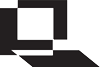| What is LON-CAPA? Who is LON-CAPA? Documentation Installation Scholarship Developers Events | |
| The LearningOnline Network with CAPA | |
| Home » Installation » Documentation/Download » Debian 11 Install | |
Debian 11 InstallInstalling LON-CAPA on a basic Debian 11 ServerThis document guides you through the process of setting up a new LON-CAPA server/VM running Debian 11 with only the base set of packages installed. The machine (virtual or real) will be configured solely as a LON-CAPA server and will be expected to have no other services running. Your server/VM is expected to have a reasonably fast connection to the internet. More information is available at http://install.lon-capa.org/. Before you beginInstalling Linux is getting easier and easier. You will be required to log in to the machine and execute some routine Linux commands. Familiarity with the Apache web server, mod_perl, perl, and MySQL are not required to install and run LON-CAPA. Installation OverviewThe installation process takes the following steps:
1. Obtain Debian 11 .iso fileDebian 11 .iso files can be obtained from the Getting Debian page. Either a small installation image .iso for installation over the network or a larger complete installation image .iso can be downloaded. 2. Determine Network SettingsYou will need to know the following network settings for your installation. Note:You must have a static IP address to use LON-CAPA. DHCP is not supported.
3. Debian 11 installationInstalling Debian Linux is straightforward. Documentation is available from https://www.debian.org/releases/stable/installmanual/ Most of the installation screens are self explanatory. (Choose "Graphical Install"). There are a few steps that require comment and are dealt with below.
Finish installing your server, reboot it, and log in with the username you created during installation. Enabling sudoIf you wish to allow the username created during installation to have administration privileges using sudo, use su to become root and execute the following, replacing <username> with that specific username: apt-get install sudo /sbin/adduser <username> sudo exit Now logout and log in again with that username. If you prefer not to use sudo, then you should omit all instances of sudo when executing all commands listed on the remainder of this page, after using su to become root. Firewall ConfigurationUse ufw to allow incoming traffic for the following services: ssh, www, https Check if ufw is installed sudo dpkg-query -s ufw |grep Status If the result is not: Status: install ok installed, then install it: sudo apt-get install ufw Configure ufw by executing the following: sudo ufw default deny sudo ufw enable sudo ufw allow ssh sudo ufw allow www sudo ufw allow https sudo ufw reload E-mail: Postfix InstallationConfigure to "Internet Site" to allow LON-CAPA to send e-mail to users. sudo apt-get install postfix E-mail: Postfix ConfigurationIf you need to change the postfix configuration in the future use: sudo dpkg-reconfigure postfix Time synchronization serviceYou will use chrony for time synchronization, so if timesyncd is installed you should remove it. sudo systemctl stop systemd-timesyncd sudo systemctl disable systemd-timesyncd sudo apt-get remove systemd-timesyncd sudo apt-get install chrony sudo systemctl start chrony sudo systemctl enable chrony 4. Update your systemUpdate your system to the latest versions of the system software using apt-get sudo apt-get update sudo apt-get upgrade If kernel packages were updated, reboot your system before continuing with the installation. 5. Installing LON-CAPAImport the LON-CAPA encryption keyCheck if gpg is installed sudo dpkg-query -s gpg |grep Status If the result is not: Status: install ok installed, then install it: sudo apt-get install gpg Check if wget is installed sudo dpkg-query -s wget |grep Status If the result is not: Status: install ok installed, then install it: sudo apt-get install wget Check if /etc/apt/keyrings directory exists by executing: ls -al /etc/apt/keyrings If it is missing, create it by executing: sudo mkdir /etc/apt/keyrings Execute: wget -q -O - https://install.loncapa.org/versions/debian/APT-GPG-KEY-loncapa.asc | gpg --dearmor | sudo tee /etc/apt/keyrings/loncapa.gpg > /dev/null Add LON-CAPA debian repository to /etc/apt/sources.list.dExecute: echo "deb [signed-by=/etc/apt/keyrings/loncapa.gpg] https://install.loncapa.org/debian bullseye main" | sudo tee /etc/apt/sources.list.d/loncapa.list You can display which standard Debian repositories are currently enabled by executing: grep '^deb ' /etc/apt/sources.list |grep ' bullseye' The output should be similar to the following (with deb.debian.org replaced with your preferred mirror site): deb http://deb.debian.org bullseye main deb http://security.debian.org/debian-security bullseye-security main deb http://deb.debian.org bullseye-updates main Install prerequisitesExecute: sudo apt-get update sudo apt-get install loncapa-prerequisites This may take some minutes due to LON-CAPA's large number of dependencies. Set MPM mode for Apache web server and enable use of cgi scripts and webDAVExecute: sudo a2dismod mpm_event sudo a2enmod mpm_prefork sudo a2enmod cgi sudo a2enmod dav sudo a2enmod dav_fs Retrieve and execute LON-CAPA setup programRetrieve the LON-CAPA setup script and dependencies with the following command: wget http://install.loncapa.org/linux/install.tar Extract the archive with the following command: tar xf install.tar This creates a directory named installation. Change to it and execute the setup script with the following commands: cd installation sudo ./install.pl The script is used to prepare a Linux system to run LON-CAPA, and can also be used to check the configuration of a system on which LON-CAPA has already been installed. Typically, though, you will run this script only once, when you first install LON-CAPA. The script will analyze your system to determine which actions are recommended. The script will then prompt you to choose the actions you would like taken. Once a choice has been entered for all ten possible actions, required changes will be made. The possible actions are:
Determine LON-CAPA SettingsLON-CAPA requires a number of identifying parameters to be set in order for it to function at all. Below is a list with descriptions.
Configuring LON-CAPATo configure and install LON-CAPA, execute the following commands: cd ../loncapa-X.Y.Z (X.Y.Z should correspond to a version number like '2.11.5') sudo ./UPDATE You will need to enter the LON-CAPA configuration information you determined in the previous section. 6. Creating a Domain CoordinatorYou will need at least one user at your site who has the role of 'domain coordinator'. This user creates accounts for other users and grants them additional privileges. The make_domain_coordinator.pl script invoked below requires that you enter the user's password. Replace USERNAME and DOMAIN with an appropriate username and your domain. cd loncom/build sudo perl make_domain_coordinator.pl USERNAME DOMAIN cd 7. Start/Restart ServicesThe LON-CAPA network services take a moment to start. Most misconfigurations will be apparent at this step. sudo /home/httpd/perl/loncontrol start sudo systemctl restart apache2 exit If you receive warnings about missing perl modules when starting Apache, please make sure you followed the instructions in Installing prerequisites. If you still have errors, please contact the MSU LON-CAPA group. 8. Log in to your LON-CAPA MachinePoint a web browser at your new machine and log in as the domain coordinator. Congratulations! If things aren't working rightIf you've followed the steps above and the server doesn't start or you think there's something wrong, please contact the LON-CAPA helpdesk. Installation/update support is available from: helpdesk at loncapa.org (replace " at " with @). If there were errors in installation of the dependency .deb packages or errors during the automatic setup, please send us as much information as possible. If some part of this document is unclear please let us know. |
|
Contact Us: lon-capa@lon-capa.org
Supported by the National Science Foundation under NSF-ITR 0085921, NSF-CCLI-ASA 0243126, and NSF-CCLI 0717790. Any opinions, findings, and conclusions or recommendations expressed in this publication are those of the author(s) and do not necessarily reflect the views of the National Science Foundation. Initial funding for CAPA has been provided by the Alfred. P. Sloan Foundation and the Andrew W. Mellon Foundation. |
|
| ©2013 Michigan State University Board of Trustees. | |